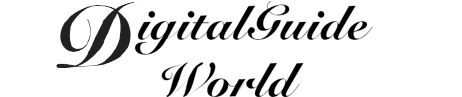Scanning documents on iPhone 10 has become increasingly popular due to its convenience and ease of use. With the advanced technology integrated into the device, users can easily capture and convert physical documents into digital files. In this article, we will discuss how to scan documents on iPhone 10 in detail, covering different aspects such as using the built-in Notes app, third-party scanning apps, and utilizing the camera for scanning purposes.
When it comes to scanning documents on iPhone 10, the built-in Notes app is a convenient and straightforward option. To begin, open the Notes app and create a new note or choose an existing one. Tap on the "+" button, located at the bottom of the screen, and select the "Scan Documents" option. Align the document within the camera frame and the app will automatically detect and capture the document. You can then adjust the corners or add more pages if necessary. Once you are satisfied with the scan, tap "Save" to store it within the note or export it to other platforms.
Apart from the built-in app, there are numerous third-party scanning apps available on the App Store that offer additional features and functionalities. Some popular options include Adobe Scan, Microsoft Office Lens, and CamScanner. Download and install your preferred app, and then open it to start the scanning process. Follow the on-screen instructions to capture the document using your iPhone's camera. These apps usually have advanced features such as automatic cropping, text recognition, and cloud storage integration, making them suitable for professional use or personal organization purposes.

Alternatively, the camera feature on iPhone 10 can also be used to scan documents effectively. This method is especially useful for capturing quick scans on the go. Simply open the camera app and focus on the document you wish to scan. Ensure that the document is well-lit and in focus. The built-in image processing capabilities of the iPhone 10 camera will automatically adjust the perspective and enhance the image quality. After capturing the photo, you can make further adjustments using third-party photo editing apps before saving it as a scanned document.
To summarize, scanning documents on iPhone 10 can be done conveniently through various methods. The built-in Notes app offers a simple and intuitive scanning process, perfect for basic scanning needs. Third-party scanning apps provide additional features and functionalities, making them suitable for more professional or comprehensive scanning requirements. Lastly, the camera feature on iPhone 10 is a quick and easy way to capture simple scans on the go. With these options available, iPhone 10 users can easily convert physical documents into digital files, enhancing productivity and organization in both personal and professional settings.